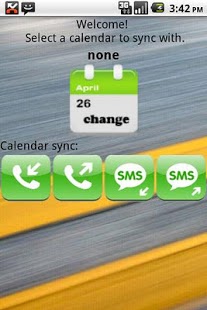Phone Cloud 1.1
Paid Version
Publisher Description
¡Get all volatile data of your phone in the google cloud!
Summary:
Track your phone activity to your Google Calendar. You can select the type of calls to log (incoming, outgoing, and missed) and the calendar to log them in.
Detailed information:
This app stores all the important data to a google calendar of your choice:
* Incoming calls
* Outgoing calls
* incoming SMS
* outgoing SMS
You can choose to sync Text or/and calls to the google calendar of your choose.
Very easy to setup:
1) Choose the calendar from a list of your google calendars
2) Choose the inputs / outputs you want to sync
and you are done!
All the events you selected will be reflected on that calendar on the exact moment they took place:
Eg: You receive an SMS and you have the incomming SMS log activated? Then your calendar will have a new event with the SMS sender and text in the date / time you received your sms.
Never lose again your missed calls, text messages (SMS) or other important stuff that it's not in google cloud by default.
About Phone Cloud
Phone Cloud is a paid app for Android published in the System Maintenance list of apps, part of System Utilities.
The company that develops Phone Cloud is omercade. The latest version released by its developer is 1.1.
To install Phone Cloud on your Android device, just click the green Continue To App button above to start the installation process. The app is listed on our website since 2011-04-08 and was downloaded 21 times. We have already checked if the download link is safe, however for your own protection we recommend that you scan the downloaded app with your antivirus. Your antivirus may detect the Phone Cloud as malware as malware if the download link to com.omercade.phoneCloud is broken.
How to install Phone Cloud on your Android device:
- Click on the Continue To App button on our website. This will redirect you to Google Play.
- Once the Phone Cloud is shown in the Google Play listing of your Android device, you can start its download and installation. Tap on the Install button located below the search bar and to the right of the app icon.
- A pop-up window with the permissions required by Phone Cloud will be shown. Click on Accept to continue the process.
- Phone Cloud will be downloaded onto your device, displaying a progress. Once the download completes, the installation will start and you'll get a notification after the installation is finished.